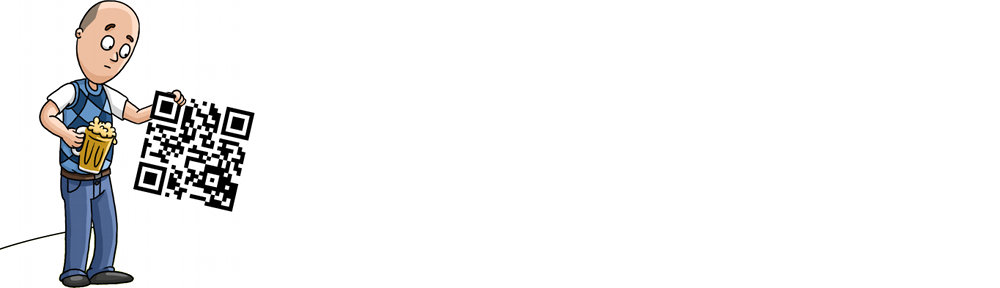| Sho/ Season | Status | Source |
|---|---|---|
| From Season 3 | Nearly here! Starts September 22, 2024. | https://www.imdb.com/title/tt28246627/?ref_=tt_eps_nxt |
| Silo Season 2 | Coming in November, 2024. | https://www.imdb.com/title/tt14688458/episodes/?season=2&ref_=tt_eps_sn_2 |
| Snowpiercer Season 4 | It’s out! Final episode released September 17, 2024. | https://www.rottentomatoes.com/tv/snowpiercer/s04/e10 |
Episode Series Report: Crime – September 10, 2024
send_packet6: Operation not permitted
The Problem
My syslog shows:
dhclient[24931]: send_packet6: Operation not permitted
dhclient[24931]: dhc6: send_packet6() sent -1 of 56 bytes
dhclient[367]: XMT: Solicit on eth0, interval 122930ms.
dhclient[367]: send_packet6: Operation not permitted
dhclient[367]: dhc6: send_packet6() sent -1 of 56 bytesThe Cause
DHCP for IPv6 uses different ports than IPv4, so your IPTABLES / CSF firewall may need to have its rules adjusted if you start using IPv6.
The Solution
Set your firewall to allow UDP in/out for:
IPv4: 67,68
IPv6: 546,547
That’s it. The error is gone.
Robbie // The Bald Nerd
Hardkernel ODROID-HC1 with Kingston SUV500/960G SSD

You are free to use this image as long as you include the following attribution:
“Hardkernel ODROID-HC1 with Kingston SUV500/960G SSD” by Robbie Ferguson, baldnerd.com, licensed under CC BY 2.0
PINE64 has [nearly] finalized the PinePhone design

It has a headphone jack, USB-C with video output, data transfer, and 5V fast charge, and PINE64 is about 90% sure they’ve got the final design, with a few possible modifications still to come.
At Category5 TV, we’re really excited about the privacy features of the PinePhone, as discussed with Lukasz Erecinski during our recent interview. The ability to turn off the cameras, cellular data, WiFi, Bluetooth and speaker using hardware switches is definitely a sought after feature for the privacy-minded user. It comes as a bit of a surprise at first that these hardware privacy toggles will be hidden beneath the “easily removable” back cover. However, with a little more thought I begin to realize that this could be a really, really good thing. Albeit inconvenient for the impromptu Skype call with mom.
From a privacy perspective, it makes a lot of sense that the switch that re-enables your camera is hidden from accidental switching, or even from another person enabling it: Hand your child your phone to play a game and don’t worry about them accidentally triggering the camera. Similarly, it gives me great peace of mind knowing for sure that my LTE data plan isn’t being used in the background. My data minutes are a rare resource that we must conserve.
A headphone jack is very much a necessity. Personally, I listen to audio books and podcasts at night. I am not going to use Bluetooth headphones for that. I use a pillow speaker, which is ideal for nighttime listening. It also stands to be noted that the PinePhone, at a target price of just $150, is a budget phone: it is possible it will be used in markets where Bluetooth headphones (which cost significantly more than wired headphones) are not practical. At least having the headphone jack gives the budget, hard-wired option. It also means the PinePhone can be used to play music at events via loudspeaker. I know, it sounds silly, but I know businesses and restaurants who simply plug their phone into an amp to play music for the customers.
For the current mockup, PINE64 intends to put the headphone jack at the top of the phone. That’s exactly where I want it. However, some people argue it should be on the bottom. I suppose this is a personal preference thing. Back to my pillow speaker, for me, having it on the bottom would be inconvenient (my wall charger is on the far side where my pillow speaker plugs in on the opposite side). So, PINE64, being the community-centred company that they are, put it to a vote:
The speaker, at least for now, is on the back of the phone. I’m not particularly keen on that design features since it means the audio for the video I’m watching will be better heard by the person sitting across from me. But PINE64 says this may change in the final, final design.
The PinePhone will feature the typical volume rocker on the side of the phone, along with a lock button.
Here’s what we know so far about the upcoming PinePhone specs:
- USB-C for data and charging, with HDMI Video Output (requires an adapter or special cable)
- Bluetooth + WiFi
- 4G LTE
- Privacy (hardware) switches for BT/WiFi, LTE, cameras, speaker
- eMMC module socket
- mSD Slot
- Gyro magnetic sensor
- Light sensor
- Volume, power, reset, home buttons
- Audio aux
- MiPi and TP interfaces
- 2mpx and 5mpx front / back cameras
- Small and compact size of (approx. 165x77mm)
- 1440×720 IPS panel
- SOPine module: Allwinner A64 with 2GB of LPDDR3 RAM
- Price Target: $150
I’m really eager to start hearing of some manufacturers working on cases for the PinePhone. As of yet, I have not seen anything coming down the wire. But I’m really hoping we’ll see some attractive protective cases and screen protectors that will be suited to this new device.
I’ll continue to keep you updated as I learn more.
Here’s what PINE64 has to say on Twitter:
Pinebook Pro – Hackable ARM64 Linux Laptop for $200
The Pinebook, released in 2017, was–and still is–an exciting product. The company responsible, PINE64, created a low-powered, low cost ($99) System on a Chip (SOC) laptop. But while the Pinebook is fantastic for tinkering and basic Internet usage, it was never intended to be a day-to-day laptop replacement1. Rather, it provides tinkerers a way to learn Linux and ARM without the need of a separate single board computer (SBC), keyboard, mouse and screen.
PINE64 has firmly established itself as one of the most highly-respected SBC manufacturers in the world, and the Pinebook proves that they refuse to be put in a box. Led by their founder TL Lim, PINE64 are a creative and innovative company, with a solid grasp on the needs of not only the makers and tinkerers, but also of the free and open source software fanatics, as well as the hardware hackers. All this while demonstrating a clear understanding of what the related community mentality is all about. Put all these traits together, combined with the talents of the wonderful people who comprise the PINE64 team, and you’ve got a force to be reckoned with, with a company whose products appeal to a very wide range of users.
Now, it’s 2019 and the Pinebook is evolving.
Today, PINE64 is unveiling the new Pinebook Pro, which is going to change the exciting world of SOC laptops.
With a target price of just $199 USD, the expectations surrounding the Pinebook Pro are quite different than those of the original Pinebook. I had the privilege of chatting with Lukasz Erecinski from PINE64 and he believes the 64-bit ARM Pinebook Pro could be used as your daily laptop, offering a compelling alternative to a mid-range Chromebook with some impressive specs for the price.
During our discussion, Erecinski says, “It is much more powerful than the Pinebook, it has much more memory; 4 gigs of RAM, and we expect that this could really be a daily driver.”
This changes everything. Erecinski says that there are “so many people out there who take a Chromebook and transform it into a Linux laptop. We looked at that market and we thought, what about a proper laptop? A real laptop replacement based on ARM64 architecture that is built from the ground up with free and open source software in mind, having features which you rarely find on high-end or mid-range Chromebooks such as a lot of internal storage, a 1080p IPS panel, as well as high-quality materials for the build.” He goes on to explain, “We’re using aluminium alloy for the Pinebook Pro.”
A First Look at the Pinebook Pro

Pinebook Pro Prototype 
Pinebook Pro Prototype 
Pinebook Pro Prototype 
Pinebook Pro Prototype 
Pinebook Pro v1.0 Board
Erecinski says of the Pinebook Pro, “in a sense, it is a part of the RockPro64 lineage: it features the same SOC, same memory, and we expect it to be completely compatible with the single board computer that we had rolled out last year.”
From the Pinebook Pro to the Open Source IP Camera “CUBE”, a retro gaming case, and an updated Rock64 and H64 – PINE64 has more to tell you about… Watch the full interview with Lukasz Erecinski on my YouTube channel:
The Pinebook Pro has a 14″ IPS LCD screen at full 1080p resolution, plus support for digital video output via USB-C. By default, the Pinebook Pro comes with 64 GB of eMMC storage, has a 10,000 mAh battery, and like we’ve come to expect from PINE64, the Pinebook Pro is built to be hackable.
The folks at PINE64 are freaking awesome and know how to show their community love. As a way to thank their community, they’re doing something more: If you are a registered user in the PINE64 forum, PINE64 will upgrade the eMMC in your Pinebook Pro to a whopping 128 GB eMMC, no extra charge!

The original Pinebook–as awesome as it is in its own right–feels cheap. It’s plastic. It’s white. It looks and feels a bit like a toy. The Pinebook Pro however feels solid with its magnesium alloy (aluminium) body, which also has a much higher-end look to it with an attractive matte black finish. It’s super thin, which really gives it that look of a much higher-priced laptop.
As was the case with the original Pinebook, the Pinebook Pro features minimal branding. Take that as you will, but I think it gives the Pinebook Pro a very refined look. I can’t stand the apple on the back of a Macbook, and I loathe the bevelled Dell logo on the back of my i7, so I greatly respect this choice by PINE64 to keep the chassis clean, allowing me to either go for that sleek, professional look, or plaster it in stickers to my heart’s content.
The Pinebook Pro has enough power to handle HD video beautifully, and to top off the viewing experience, it has built-in Bluetooth 4.2 to connect your headphones or other Bluetooth device.
Digging deeper into the system, like the RockPro64, we’ve got a Rockchip RK3399 Hexacore SOC, which contains the Dual Cortex-A72 + Quad Cortex-A53 64-bit CPU. The Pinebook Pro has 4 GB of LPDDR4 RAM.
The Pinebook Pro also features a PCIe x4 slot which will allow the addition of a m.2 NVMe SSD.
We also find a MicroSD card slot, audio output, USB 3.0 and 2.0 ports, 802.11ac WiFi, a 2 MP forward-facing webcam plus built in speakers and a microphone in the Pinebook Pro.
PINE64 have included a barrel jack for charging, which I personally prefer. However, they’ve again heard the cry of the community and made it so you can also charge the Pinebook Pro via the USB-C port.
According to Erecinski, the original Pinebook is not going anywhere. He also shares that PINE64 will be offering an optional upgrade kit for users to be able to upgrade their standard Pinebook to a more Pro-like model.
PINE64 is working on ways to bring down the cost of shipping for the Pinebook Pro, and in the process they hope those improvements will trickle down to the regular Pinebook line as well.
Erecinski says the target release for the Pinebook Pro is the second half of 2019. “The first prototype is here. We’ve got three prototypes. They will go to three key projects that we’re working with.” That is to say, developers of the coming operating systems for the Pinebook Pro. “We want to have at least two or three operating systems in place for when it rolls out,” says Erecinski. “We’re also going to have a scheme where other developers will get their units a bit earlier, ahead of users so they can port their OS to the Pinebook Pro as well.”
Pinebook Pro System Specifications
- 14″ 1080p IPS LCD panel
- 64GB of eMMC storage
- Black magnesium alloy body
- MicroSD card slot
- Digital video output via USB-C
- Audio aux out / UART
- USB 3.0 and USB 2.0 ports
- 802.11ac WiFi
- Bluetooth 4.2
- 4GB of LPDDR4 RAM
- Charging via barrel port or USB-C
- Rockchip RK3399 Hexacore SOC
- 2mpx front-facing camera
- Microphone
- Speakers
- Slim and slick design with minimal branding
- PCIe x4 that can take a m.2 NVMe SSD
- Price: aiming at $199
The Echo Dot 3 after a few weeks usage.
Surely it comes as no surprise after reading my previous article about the Google Home Mini vs. Amazon Echo Dot 3, that the Google Home Mini is sitting, unplugged, on a table in my studio. Yet the Amazon Echo Dot 3 sits on a milk can in my kitchen at home, getting daily use.
After serveral weeks of day-to-day interaction with Alexa, here is an update on how I feel about it.
Christmas Music Was Awesome
This past Christmas season, our house was filled with all kinds of Christmas music. When one type got tired, we’d just say “Alexa, play Christmas music from the 1940s” and were surprised it would oblige perfectly. Even my mother in law, when visiting for Christmas dinner, was dancing with my niece in the kitchen to some crooner Christmas music thanks to Alexa.
I Plugged The Power Bar Into The Christmas Tree
It was kind of neat to be able to say “Alexa, turn on the Christmas tree.” It only took 5 minutes to configure, and worked perfectly.
We Got Tired of Saying “Alexa” – So We Changed Its Name
Our Amazon Echo Dot 3 now responds to the name “Computer”. It felt right, being a Trekkie family. “Computer – what’s the weather forecast?” and “Computer – what’s the date, the date?!” are commonly heard in our home now. It makes the Echo Dot 3 more fun. I didn’t have to open the app or figure it out: I just said “Alexa, change your name to Computer” and it responded with “Okay, you can call me Computer on this device in a few seconds.”
I tried doing the same on the Google Home Mini, and it made some joke about the tides, positioning of the moon, being February 29th, and so-on. It was a long winded way of the Google Home Mini saying “I can’t change my name” and rather than being funny, it just reiterated the feeling that Amazon’s product is far superior. When they finally add the feature to change the name of the Google Home Mini, I’m going to change it to Alexa just to be ironic.
Note: The Amazon Echo Dot 3 does not allow you to change the name to anything you like. These are the options they provide: Alexa, Amazon, Echo, Computer.
I Made Alexa’s Voice British
Alexa’s voice sounds kinda cliche and overdone. I wanted it to sound more sophisticated. So I changed the region code to the UK within the app. Immediately, it started speaking with a nice British accent, and the jokes it told were obviously more UK-centric humor. I liked that. The one caveat was that unfortunately, now it no longer gave accurate responses to local requests. “What time does Starbucks open” would give me a result for thousands of miles away.
The novelty wore off and functionality overruled the pleasantry of the British accent, so the region was reset to Canadian English. I wish you could change the accent without changing the region.
SHOCK OF SHOCKS – The Echo Dot 3 Connects to ANY Bluetooth Speaker
At one point, I was wanting the music to fill the house more than the little (yet impressive) speaker could do. I opened the Device Settings for the Echo Dot device in my Alexa app, and there is an option for “Bluetooth Devices”. Clicking that I was easily able to pair a new device. My TV’s soundbar (which I had switched to Bluetooth Pairing mode) was shown, and I was able to easily connect it. Now, any time I want “bigger” sound, I just say “Computer, connect to my speaker”.
I have since also connected a second Bluetooth speaker; my little portable one. Now I can connect to that and move the sound from Alexa to any room in the house, wirelessly and easily.
Alexa Plays My Music Library – And It’s SO Easy
Having done a quick search for how to add my own music to Alexa, as I didn’t want to have to pay $8 per month to have access to Amazon Music Premium, I was disappointed at first to see that while the Google Home Mini apparently supports uploading your own music and playing it back on your device, Alexa does not. Amazon did have that service, but they canceled it last year.
But uploading my music redundantly to a server in the cloud is just that: redundant. I already have a media server: Plex Media Server. It already has all my music on it, and whenever I rip new CDs (like all the ones we bought for Christmas gifts) they automatically go into the Plex media library. It’s organized the way I want it, and the files are tagged the way we like. We have playlists, categories, and so-on. So why re-create that on an online service anyways?
I began to think Google’s way of doing it is stupid.
I changed my search query to plex media server alexa, and low and behold, a skill!
I opened my Alexa app on my phone, jumped over to skills, and added it promptly! During that process it asked for my Plex credentials to connect Alexa to my account. That was it! Too easy.
“Computer, open Plex” was then greeted with a disappointing response. Something about my server ‘Unraid’ could not be accessed because I need to enable remote access. Okay, it knows the name of my server – so that means something is working. I brought up Plex in my web browser and went to Settings -> Server -> Remote Access, and clicked “Enable Remote Access.” Could it be that simple?
“Computer, open Plex.” was now greeted with “What would you like to do? You can say things like ‘suggest something to watch’ or ‘play some music’.”
I bought my wife a 6-CD set called Classical 101, which I ripped last week, so it should be on plex. “Computer – ask Plex to play the album Classical 101” and sure enough, we’re now enjoying the set playing from the Echo Dot 3 in the kitchen!
There is a wonderful cheat-sheet of Plex commands for Alexa provided at https://support.plex.tv/articles/236324808-alexa-voice-commands/
My Current View
It’s been less than a month since I tested both the Google Home Mini and the Amazon Echo Dot 3. I am really impressed with all I’m able to do with the Echo Dot, and I actually find I’m using it for day-to-day tasks more and more. When I cook dinner, it is so great to be able to say “Computer, remind me to flip the chicken in 20 minutes”. I’ll look at that, and other features like the impressive shopping list functionality in my next post.
The Amazon Echo Dot 3 has me feeling really happy with the purchase. On the contrary, the Google Home Mini, I’ll probably use pretty much only for development, just so I can write skills to share with our community. But I don’t like it, having used both. I’ve actually contemplated buying another Echo Dot 3 for the studio, and maybe even one for work.
33 Years Later… Still Hidden Secrets Discovered in NES “The Legend Of Zelda”
SKELUX has discovered and posted a video unveiling Minus Worlds found in The Legend of Zelda, which was released on Famicom in 1986 and Nintendo Entertainment System the following year.
Hard to believe that after 33 years there are still hidden secrets in this classic title, but it appears to be true! Judge for yourself – here is the video.
Google Home Mini vs. Amazon Echo Dot 3 – December 2018
They cost the same. They look similar. They boast the same features. They use up the same amount of desk space. So… Which is better leading into 2019? Okay, Google or Alexa?
This month, I set out to answer the question: Which is better? Okay, Google, or Amazon Alexa?
For roughly the price of a Bluetooth speaker, you can have one that also responds to your questions, plays music without having to use your phone or other player, and can even turn on and off lights and other smart home devices if you add some accessories, which are also surprisingly affordable.
In order to provide an accurate and unbiased comparison of the two devices, I wrote a query script and endeavoured to stick to it. This query script was written to try to demonstrate the capabilities of each device with an accurate comparison. Some are for the kids’ entertainment (farts, jokes), while others are very much for our use (shopping list, controlling smart devices). Others can be enjoyed by all (playing music).
Here is the query script we used, and the results of each query:
- Fart: Alexa farted. Okay, Google did not.
- Tell me a joke: Both devices told a dad joke.
- Is Crème Brûlée made of custard: Both provided an accurate answer.
- Turn on/off the light: Both worked perfectly with our smart powerbar. The word “light” was programmed via the powerbar’s app. It can be set to whatever you like: “Turn on the Christmas tree lights”, for example. The powerbar we use has 4 outlets and each can be programmed and controlled independently of one another.
- Play some Christmas music: Both played Christmas music even though we do not have accounts on Amazon Music of Google Music.
- Who is this artist: Both responded to this query accurately.
- Skip this song: Both devices skipped the playing song.
- Play music by TheFatRat: Both were able to play music by artist name, even though we do not have that music on our devices, nor do we have accounts with Amazon Music nor Google Music.
- Remind me in 5 minutes to make coffee: Alexa did this perfectly, reminding us 5 minutes later that it was time to make coffee. Okay, Google however simply told us there was a reminder. We’d have to look at our phone to know what that reminder was. Okay, Google does state you can change settings, but our test was of the out-of-box experience, and at this, Okay, Google failed, while Alexa worked as expected, and actually impressed us with its ability to remind us verbally of what we’d asked.
- What’s the forecast today: Both devices responded to this query, though the data provided differed between them.
- What time will the sun go down tonight in Barrie: Both responded with an accurate answer to this query.
- What’s 5 x 32.5 divided by 2: Both responded to this query with the mathematical answer, 81.25.
- How much does an Amazon Echo Dot cost: Alexa quoted us a very low price. It was referring to the old 2nd generation device. Okay, Google however, quoted us the correct product (3rd generation) and price. Because I’d expect to find the most current version of any product as the top result, Alexa fails where Okay, Google passes on this one.
- Find a Starbucks near me: Both devices found the closest Starbucks.
- How long will it take me to get to Starbucks: Both determined how long it would take, though Okay, Google apparently drives a lot faster. Interestingly, Okay, Google also pinged my phone with a notification which launches the map to take me there.
- Sing me a song: Both AI’s were able to sing. Neat!
- Add cookies to my shopping list: Both devices did this perfectly.
- Remove cookies from my shopping list: Alexa did this exactly as you’d expect: removed the cookies we just added from the list. Surprisingly however, Okay, Google was not able to do this “yet” – which makes me think it is a coming feature in a future firmware update. Though it did mention you can change privacy settings and so-on, but why should I have to change privacy settings to remove something from a shopping list that I had just added to using the same device? Google failed. Alexa passed with flying colors, impressing us again.
- What’s the temperature outside: Both were able to tell me this based on weather services (ie., I don’t have an outdoor smart thermometer).
- What’s the temperature in the house: Both devices correctly reported the temperature from my NEST thermostat at home.
And here are some observations I’ve made after using both devices side-by-side for 3 days:
- There’s one thing I actually hate about Google Home Mini. I want to be able to take my smart speaker with me. When I leave home, I take it to the studio to listen to music. During the Christmas season, I bring it to work to listen to Christmas music in the office. Then I bring it home at night. The Amazon Echo Dot 3 handled this fine: I can add my studio WiFi to the device and it connects and works. Then when I take it home, it connects to the home network, no having to re-configure. The Google Home Mini on the other hand, you have to remove the WiFi network before you leave one location, otherwise you cannot connect to the WiFi at your destination. True story. If I am using Google Home Mini at home and simply pack it up and take it to the studio, it will not work. I can make it work by actually deleting the Google Home Mini from my app and resetting it and re-adding it as a new device. Seriously? On the other hand, if I delete the WiFi from the Google Home Mini before packing it up, I can connect to the destination WiFi, but then if I forget to delete it when leaving there, it won’t work at home when I return that night. Amazon Echo Dot 3 wins this hands down, as the WiFi works as it should. The connectivity of the Google Home Mini absolutely sucks. It’s meant to be installed at one location, and left there. If you plan to move your device around at all or take it with you, go with Amazon’s product.
- Both devices have a button to turn off mic. Google Home Mini has a mute switch on its side. Amazon Echo Dot has a mute button on top. I thought this would be good for privacy, but find I use it more to prevent my kids from stopping my music to setup reminders for the device to fart.
- The mute toggle on the Amazon Echo Dot is way better than that of the Google Home Mini. I know, this is a bit knit-picky, but it stands to be noted: you have to pick up the Google Home Mini to mute it. Amazon’s Echo Dot 3, you just tap the botton on the top. This just feels like a design fail to me on the Google Home Mini. The switch feels like it was made to be big and tactile (and hard to switch) as a way of screaming from the rooftop “Look, you can mute my mic and have privacy! I’m not spying on you!” It comes across as awkward and a bit annoying. To top it off, when I pick up the Google Home Mini to mute its mic, I tend to accidentally touch the hidden sensors under the mesh screen, triggering it to start playing music.
- Amazon Echo Dot seems to be a bit better at listening. Amazon Echo Dot almost always hears me. Google Home Mini had trouble hearing its key phrase if music was playing reasonably loud.
- Amazon Echo Dot 3 sounds better than Google Home Mini. Sound quality of the Google Home Mini is that of a standard small Bluetooth speaker. It sounds okay. Whereas the sound on the Amazon Echo Dot is impressive. Both sound good, but side-by-side, the Echo Dot sounds remarkable.
If you’d like to see both devices in action as we tested the above script, here is a video. Please turn off your phone’s AI assistant and mute your mics on any smart home devices, since we’ll be commanding them throughout this video.
Who do you feel is the winner? Okay, Google? Or Alexa?
The day that Facebook died
We live in an interconnected world, where I, as one guy, can simultaneously exist in many places. But I can’t possibly be everywhere at once. So I rely on the amazing inter-connectivity of technology.
In August, Facebook made a big mistake. They cut off Twitter from cross posting thanks to changes to their API that are meant to make Facebook more secure against groups like Cambridge Analytica. They made changes that broke Hootsuite. But what I think the decision makers there don’t realize is that Facebook essentially isolated themselves as a desolate island that you must travel to in order to visit its dwindling population.
Neah, just come visit me on the mainland.
With Facebook no longer receiving my posts, my wall has quickly become a wasteland. That means people aren’t responding to my posts on their platform, which means I don’t get any relevant notifications, which means I never open the app. As if I’m going to login to Facebook, having posted on every other platform with two clicks, to then copy and paste my same post to their platform. As if!
I don’t use Messenger anymore (XMPP discontinuation: another bonehead move on Facebook’s part), have moved our chat to Discord (who have a wonderful API and webhooks, I might add), and haven’t checked my wall in two months … and growing.
Facebook thinks they’re too big to fail. I remember when MySpace was huge. I think I still have a MySpace account somewhere. I think my Facebook account will inevitably fall into that same forgotten realm of useless services that I no longer use.
So… follow me on Twitter… @RobbieFerguson
https://twitter.com/RobbieFerguson/status/1065420674645327873