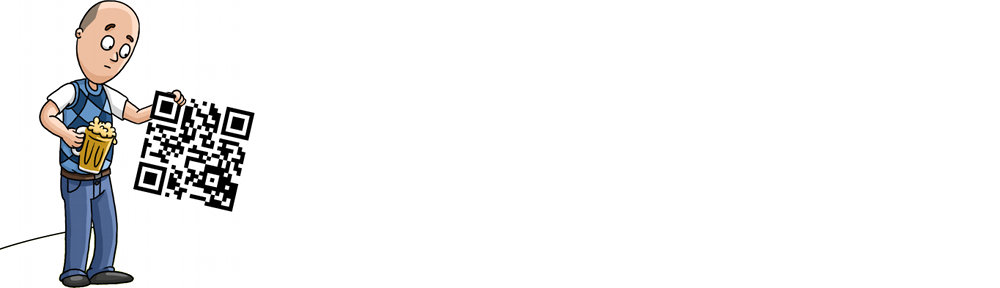When my wife and I married in 2001, I knew she had a passion for writing.
One of the first things she wrote was an account of our love story, and how we met on ICQ; one of the early instant messenger apps before MSN, Facebook or Twitter existed. To allow her to have a printed copy of the account, called I Seek You, I taught myself how to use Cafepress, and I began my first quest at self-publication.
Then, 2006 came around, which brought about the culmination of several years work for Bekah. Having teamed up with her sister, Abigail, her first full-length novel, Weeping Willow, was released, followed in the same year by her independent novel, based in Toronto called The Starfish. To make it possible, I’d used what I had learned to publish them both via CafePress, and two beautiful new paperbacks with my wife’s name on their spine adorned our book shelf… later followed by another, another, and yet another.
Throughout the process over the years, I was able to establish ourselves with Library Archives Canada, basically making us an “official” Canadian book publishing company. One of the coolest features of this affiliation is that I could now issue my own ISBN and later, ISBN-13 codes. In other words, I didn’t have to pay someone else a hefty fee to register Bekah’s books, and we could now print our own barcodes which allowed us to sell them.
So that’s a quick bit of backstory for you as to how I got into self-publishing novels. I’ve personally grown and evolved my abilities, and am always, for the sake of my wife’s readers, working hard to make our publications as professional looking as possible.
By the time Bekah was ready to release her biggest release to date, A White Rose in 2012, I’d been able to really step things up in the publishing department, doing away with CafePress entirely, and working directly with what we called the “world’s biggest book store” at the time, Amazon. Suddenly, not only were Bekah’s books available for purchase all around the world through Amazon’s family of sites, but also available on their Kindle e-reader. The printing itself is done through a child company of Amazon called CreateSpace.
Side Note: I’ll say now, self-publication is not for everyone. If you’re reading this and thinking “Wow, I can publish my own books with these sites,” you should know it has taken 11 years for me, a teacher of tech and full-time tech industry worker, to learn the ins-and-outs of the process, and to get to the quality of publication that I am at today. Maybe one day, someone will request that I edit and publish their book for them. That’d be cool. In all honesty, the bill would be at least $2,000 to do it, just for the labor. Hope that gives you an idea of how much work is actually involved.
So, this month, August 2017, is another big one for our “publishing house”–called Rock of Ages Publishing House, named after the popular online radio station I founded and ran for many years in the early days of online radio.
After countless hours, we have released not one, but two new novels this month.
The first is Bekah’s newest and proudest work, When The Fog Cleared. We call it a Christian Romance as far as genres are concerned, but Bekah’s very “non-preachy” approach to faith is truly unmatched. It’s not, in my opinion, a Christian Romance in the traditional sense, but rather, a beautiful romance and story of true love, involving a Christian character. If you’ve read Bekah’s books before, you already know she creates characters who you feel you know like a real person. The people in her book are so real to the reader, it’s kinda mind-blowing. You’ve got to read it.
The second is another joint effort, this time with her other sister, Rachel Xu. And it’s a long time coming! They finished writing it in 2014, and I’ve finally been able to edit and publish it. This one is a Mainstream Fantasy. Creatures, wild things, and a Gothic mansion. Need I say more? The Attic is such a fun read that you will definitely want to get the paperback just so you can keep it on your bookshelf or share it with friends.
So how did I publish two novels in just one month?
I locked in. Many, many hours with my Rebel BT’s, my playlist, and my laptop computer. I did everything using open source software. The GIMP was used to create all the cover art, and I used LibreOffice Writer to actually create the layouts and files. That bit was brutal… figuring out margins and pagination, making sure you have the book or author name at the top of the appropriate pages, but not at the top of chapter pages. I even took special care to ensure there was just enough room at the edge of the page that your fingers wouldn’t obstruct the text, and just a bit more near the binding to ensure the text doesn’t run into the fold. It was a lot of work to setup. But I did it all for When The Fog Cleared. Then, having gotten through that novel, I took the files I had created and imported the text for The Attic, which was long overdue for public release. Recycling the same layouts, the same master files, and the same dimensions, saved hours upon hours of work, and gave me a very good looking layout (as I’d spent so much time creating the format). I then did all the edits from our notes, reformatted the break point artwork, and through an onerous process of back and forth with the editors, I was able to complete our second publication this month.
I hope you love both novels, and can’t wait to start seeing your (5/5?) reviews on Amazon! Thanks for reading!
Robbie
WHEN THE FOG CLEARED – http://amzn.to/2etypZf
When Kylie Cadore arrived at her father’s Georgian home in Bermuda for a summer vacation, she wasn’t expecting to find his common-law wife, Pearl, hiding a mysterious illness from him. And a handsome cousin. Having journeyed to the island after several months of separation from her husband, Drew, Kylie hoped to gain clarity amidst the palm trees and sandy shores. Instead she found herself drawn like a magnet to the charms of Pearl’s cousin, a cruise ship pianist. When Drew unexpectedly shows up on the island a couple of weeks later, Kylie’s heart is torn between the prospect of a new romance, and still loving the man who broke her heart.
THE ATTIC – http://amzn.to/2wmR5jE
When Lily Kline takes possession of a Gothic estate with Ian Hawke, her co-heir and a stranger, she soon realizes there is more than meets the eye within the many corridors of the sequestered mansion. Ian is aloof and even hostile at times, and though he warns about rabid wolves in the forest, as though trying to frighten her away, she can’t help being drawn to him. As events grow more bizarre, she questions her safety and Ian’s identity. Why did her late Grandfather see fit to make them co-heirs? Furthermore, what lurks in the attic, that hidden room everyone takes pains for her to avoid?