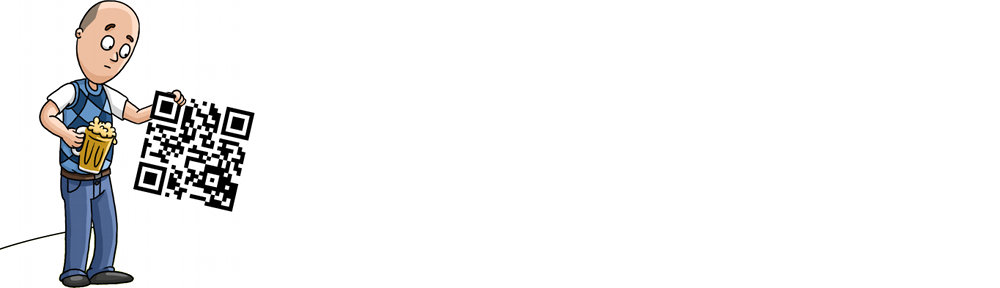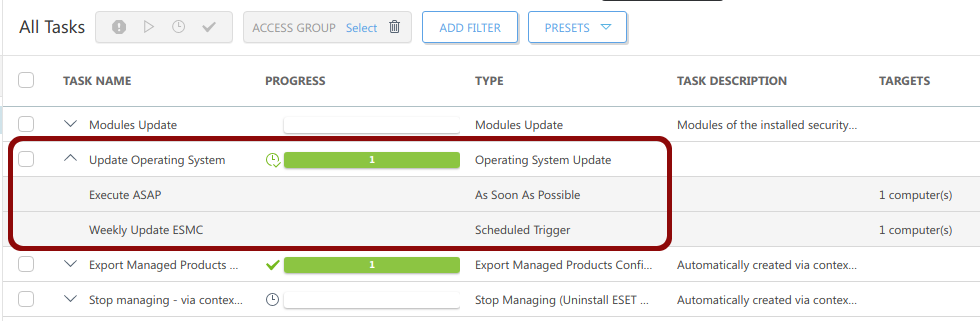We live in an interconnected world, where I, as one guy, can simultaneously exist in many places. But I can’t possibly be everywhere at once. So I rely on the amazing inter-connectivity of technology.
In August, Facebook made a big mistake. They cut off Twitter from cross posting thanks to changes to their API that are meant to make Facebook more secure against groups like Cambridge Analytica. They made changes that broke Hootsuite. But what I think the decision makers there don’t realize is that Facebook essentially isolated themselves as a desolate island that you must travel to in order to visit its dwindling population.
Neah, just come visit me on the mainland.
With Facebook no longer receiving my posts, my wall has quickly become a wasteland. That means people aren’t responding to my posts on their platform, which means I don’t get any relevant notifications, which means I never open the app. As if I’m going to login to Facebook, having posted on every other platform with two clicks, to then copy and paste my same post to their platform. As if!
I don’t use Messenger anymore (XMPP discontinuation: another bonehead move on Facebook’s part), have moved our chat to Discord (who have a wonderful API and webhooks, I might add), and haven’t checked my wall in two months … and growing.
Facebook thinks they’re too big to fail. I remember when MySpace was huge. I think I still have a MySpace account somewhere. I think my Facebook account will inevitably fall into that same forgotten realm of useless services that I no longer use.
So… follow me on Twitter… @RobbieFerguson
https://twitter.com/RobbieFerguson/status/1065420674645327873