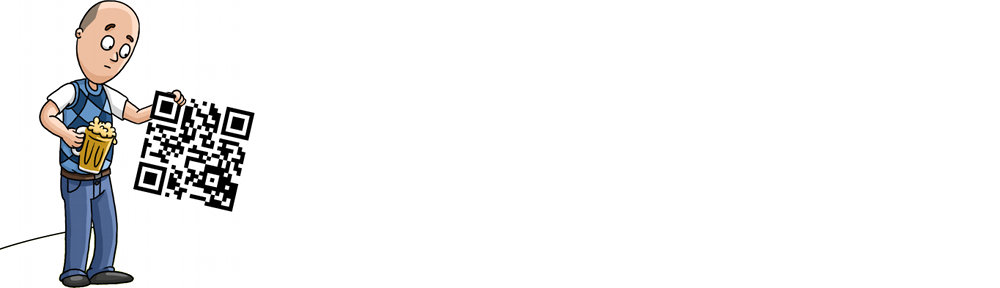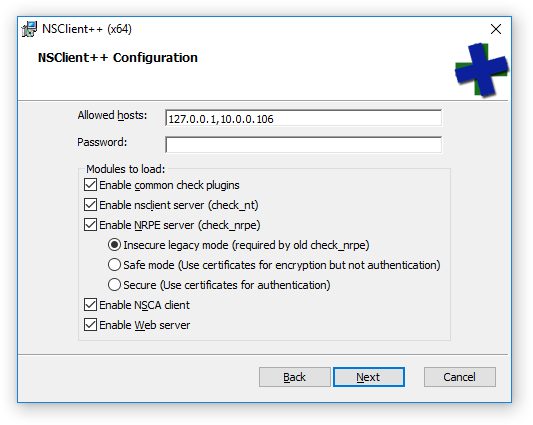With The Drone Zone about to take flight, I wanted a way to rate the skill level required (or rather, recommended) for each drone we review. The purpose is so viewers can gauge during a review, from the DZSR (Drone Zone Skill Rating) which drone(s) they should be looking at first.
I’m open to suggestions, so please post your comments and this will become a bit of a living list, updated as needed. I will also maintain a static copy on The Drone Zone web site.
DZSR Level A
This drone is perfect for a beginner pilot. It’s easy to learn, has a price point that won’t hurt your wallet too badly if you crash it, and is a good drone to start with. As you take on drone flight, it’s best to start at DZSR Level A so you can learn the controls, practice, and get ready for the next level.
Mature pilots will also enjoy drones in this level as they’re nice to be able to carry around so you can fly wherever you are just for fun, without much consideration, packing or planning.
Typical drones in this level: Nano quads.
DZSR Level B
If you’ve mastered drones at DZSR Level A, you’re ready to move on to DZSR Level B.
Typical drones in this level: Toy camera quads, Entry level FPV.
DZSR Level C
If you’ve mastered drones at DZSR Levels A and B, you’re ready to move on to DZSR Level C.
Typical Drones in this level: Video drones, drones with GPS, Racing drones.
DZSR Level D
If you’ve mastered drones at DZSR Levels A, B and C, you’re ready to move on to DZSR Level D.
Typical Drones in this level: High-end/custom quads/hexacopters, DIY quadcopters.